Uploading Mods to the Noble Fates Steam Workshop
Last modified:
Preparing Mod for upload
Mods need to supply a little info to the game for it to be uploaded to the workshop.
To accomplish this, place a OctMod.info file in the root of your mod's folder.
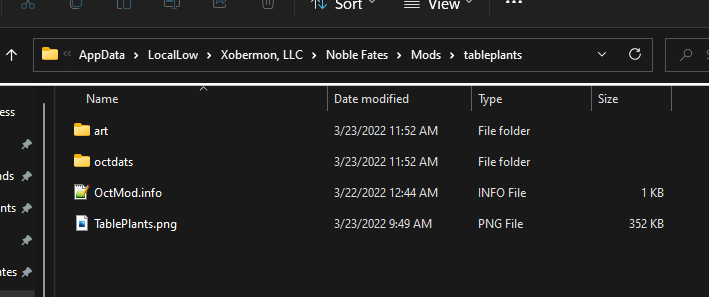
Next, add the following line to that file:
name=YOUR MOD NAME GOES HERE
There are a few optional lines you can add as well
description=YOUR DESCRIPTION GOES HERE
preview=YOUR PREVIEW IMAGE FILENAME GOES HERE
defaultOrder=DEFAULT ORDER IN MOD LIST HERE
NOTE: These will overwrite any edits you've made on the steam store on subsequent uploads.
You'll want the preview image to be located in the root of your mod's folder. A 16x9 image is preferred, we've found that 640x360 is a good compromise between quality and size. (NOTE: the image must be under 1mb)
When done, your file should look something like this:

Example OctMod.info:
Uploading your mod
Once you save this file, relaunch the game in Development and open the Mods menu. The game should have picked up your mod's info and updated the name in the Mods list to match that from the OctMod.info file.
If everything looks good, you can now click the Upload button next to your mod to upload it to steam. This can take a little bit depending on file sizes.
When complete, you should get a popup in the Steam Overlay where you can edit the mod and choose to list it publicly when ready.
Steam will generate a unique FileId for your mod during this process. The game will write that back into the OctMod.info file as publishedFileId. This is what tells the game to append the existing mod at that address.
NOTE: You must accept the Steam Workshop Agreement to list a mod publicly.
Updating a mod
Updating a mod is as simple as making whatever changes you want to make to it, launching the game in Development, going back to the Mods menu, and clicking Upload again.
NOTE: The contents of the OctMod.info file (description, preview) will overwrite any edits you've made through the Steam Workshop. You can safely remove these fields from the file after the first upload.
IMPORTANT: Only the original steam account that uploaded a mod can update it. If you need to relist it for any reason, take the original one down and repost it.
If you encounter any issues, feel free to report them here or on the Discord. We're happy to help!